目的
この記事では、pyplotの使用方法について説明する。
実施内容
Matplotlibの環境準備
Matplotlibは、グラフ描画のライブラリでNumPyやScipyと組み合わせて使用するケースが多い。
- NumPyインストール
インストールは、pipでinstall matplotlibを実行する。$ pip install matplotlib Collecting matplotlib Downloading https://files.pythonhosted.org/packages/71/07/16d781df15be30df4acfd536c479268f1208b2dfbc91e9ca5d92c9caf673/matplotlib-3.0.2-cp36-cp36m-manylinux1_x86_64.whl (12.9MB) 100% |################################| 12.9MB 1.7MB/s Collecting python-dateutil>=2.1 (from matplotlib) Downloading https://files.pythonhosted.org/packages/74/68/d87d9b36af36f44254a8d512cbfc48369103a3b9e474be9bdfe536abfc45/python_dateutil-2.7.5-py2.py3-none-any.whl (225kB) 100% |################################| 235kB 10.3MB/s Collecting cycler>=0.10 (from matplotlib) Downloading https://files.pythonhosted.org/packages/f7/d2/e07d3ebb2bd7af696440ce7e754c59dd546ffe1bbe732c8ab68b9c834e61/cycler-0.10.0-py2.py3-none-any.whl Collecting pyparsing!=2.0.4,!=2.1.2,!=2.1.6,>=2.0.1 (from matplotlib) Downloading https://files.pythonhosted.org/packages/71/e8/6777f6624681c8b9701a8a0a5654f3eb56919a01a78e12bf3c73f5a3c714/pyparsing-2.3.0-py2.py3-none-any.whl (59kB) 100% |################################| 61kB 13.5MB/s Collecting kiwisolver>=1.0.1 (from matplotlib) Downloading https://files.pythonhosted.org/packages/69/a7/88719d132b18300b4369fbffa741841cfd36d1e637e1990f27929945b538/kiwisolver-1.0.1-cp36-cp36m-manylinux1_x86_64.whl (949kB) 100% |################################| 952kB 8.0MB/s Requirement already satisfied: numpy>=1.10.0 in /var/www/vops/lib/python3.6/site-packages (from matplotlib) (1.15.4) Collecting six>=1.5 (from python-dateutil>=2.1->matplotlib) Downloading https://files.pythonhosted.org/packages/67/4b/141a581104b1f6397bfa78ac9d43d8ad29a7ca43ea90a2d863fe3056e86a/six-1.11.0-py2.py3-none-any.whl Requirement already satisfied: setuptools in /var/www/vops/lib/python3.6/site-packages (from kiwisolver>=1.0.1->matplotlib) (40.5.0) Installing collected packages: six, python-dateutil, cycler, pyparsing, kiwisolver, matplotlib Successfully installed cycler-0.10.0 kiwisolver-1.0.1 matplotlib-3.0.2 pyparsing-2.3.0 python-dateutil-2.7.5 six-1.11.0
Matplotlibチュートリアル:https://matplotlib.org/tutorials/index.html
Matplotlibの使用方法
-
区間、描画精度、グラフタイトル、軸ラベルの設定と表示
二次関数y = x^2を例に区間、描画精度、グラフタイトル、軸ラベルの設定を行いグラフ表示する。$ python >>> import numpy as np >>> import matplotlib.pyplot as plt >>> x = np.arange(0, 20, 0.01) # 区間を0~20 まで、描画制度を 0.01 刻みに設定 >>> y = x**2 >>> plt.title("y = x^2\n# arange:0, 20, 0.01, xlabel:x, ylabel:y") # グラフタイトルを設定 Text(0.5, 1.0, 'y = x^2\n# arange:0, 20, 0.01, xlabel:x, ylabel:y') >>> plt.xlabel("x") # x軸のラベルを設定 Text(0.5, 0, 'x') >>> plt.ylabel("y") # y軸のラベルを設定 Text(0, 0.5, 'y') >>> plt.plot(x,y) # グラフの描画 [<matplotlib.lines.Line2D object at 0x7fa0a479eb70>] >>> plt.savefig('/var/www/projs/sweb/static/tblog/img/pid13_1.png') # 各自の環境に合わせ、任意のパス、ファイル名を指定- 上記で出力したグラフ「pid13_1.png」
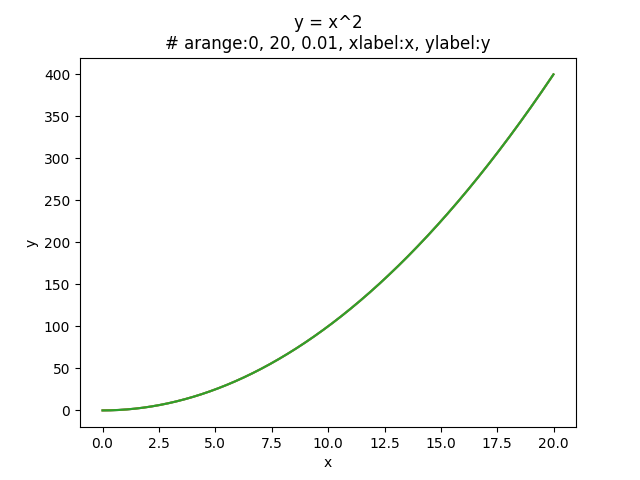
- 上記で出力したグラフ「pid13_1.png」
-
2つのグラフ、凡例の設定と表示
三角関数y = sin(x)とy = cos(x)を例に凡例の設定を行い、2つのグラフを表示する。$ python >>> import numpy as np >>> import matplotlib.pyplot as plt >>> x = np.arange(0, 6, 0.01) # 区間を0~6 まで、描画制度を 0.01 刻みに設定 >>> plt.title("y = sin(x), y = cos(x)\n# arange:0, 6, 0.01, xlabel:x, ylabel:y, legend:sin&cos") # グラフタイトルを設定 Text(0.5, 1.0, 'y = sin(x), y = cos(x)\n# arange:0, 6, 0.01, xlabel:x, ylabel:y, legend:sin&cos') >>> plt.xlabel("x") # x軸のラベルを設定 Text(0.5, 0, 'x') >>> plt.ylabel("y") # y軸のラベルを設定 Text(0, 0.5, 'y') >>> y_sin = np.sin(x) >>> y_cos = np.cos(x) >>> plt.plot(x, y_sin, label="sin") # グラフの描画 ※実線で描画 ( デフォルト ) [<matplotlib.lines.Line2D object at 0x7fde03617fd0>] >>> plt.plot(x, y_cos, linestyle="--", label="cos") # グラフの描画 ※破線で描画 [<matplotlib.lines.Line2D object at 0x7fde03625048>] >>> plt.legend() # 凡例の描画 <matplotlib.legend.Legend object at 0x7fde03625358> >>> plt.savefig('/var/www/projs/sweb/static/tblog/img/pid13_2.png') # 各自の環境に合わせ、任意のパス、ファイル名を指定- 上記で出力したグラフ「pid13_2.png」
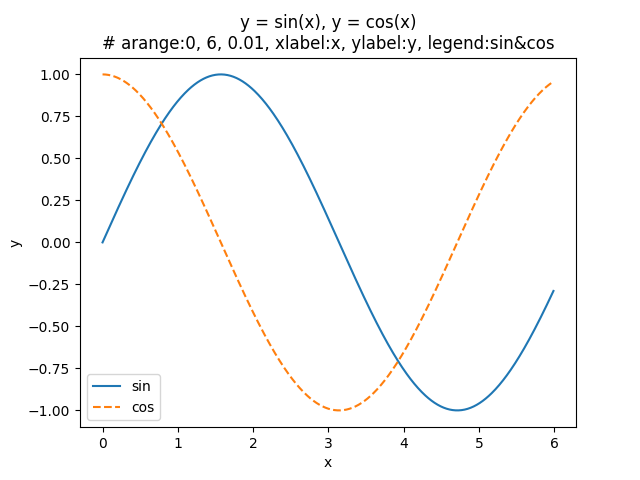
- 上記で出力したグラフ「pid13_2.png」
-
imreadを使った画像表示
matplotlib.imagenのimreadによって読み込んだ画像をpyplot.imshowで表示する。
※ あらかじめ任意の画像を準備してimreadで読み込みimshowで表示する。-
任意の画像「pid13_3.png」を準備
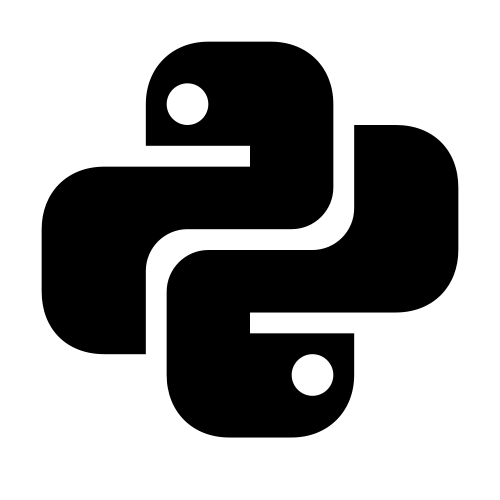
-
「pid13_3.png」を
imreadで読み込みimshowで表示し、ファイル名を「pid13_4.png」として出力$ python >>> import matplotlib.pyplot as plt >>> from matplotlib.image import imread >>> img = imread('/var/www/projs/sweb/static/tblog/img/pid13_3.png') # 任意の画像をimgに読み込み >>> plt.imshow(img) # 画像表示 <matplotlib.image.AxesImage object at 0x7f4b80106f60> >>> plt.title('b_id36_3.png Read with image.imread \n and output as b_id36_4.png in pyplot.imshow') # グラフタイトルを設定 >>> plt.savefig('/var/www/projs/sweb/static/tblog/img/pid13_4.png') -
上記で出力したグラフ「pid13_4.png」
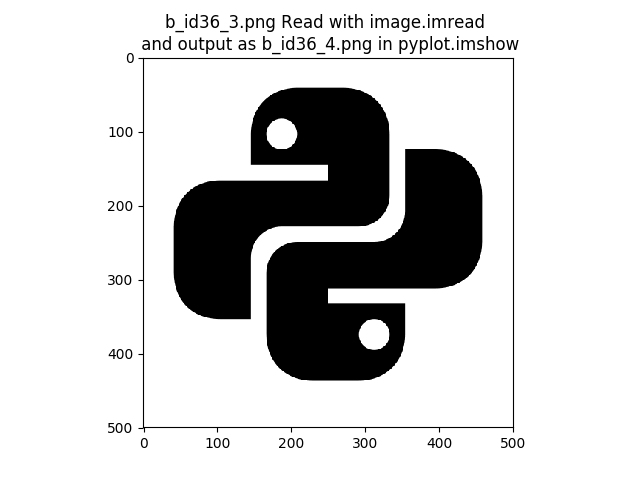
-
-
その他のグラフ
上記以外にもnumpy.randomを使った分散図やヒストグラムなど様々なグラフに対応している。
より詳細な使用方法は、下記ユーザーズガイドを参考。
Matplotlibユーザーズガイド:https://matplotlib.org/users/index.html
参考文献
- 斎藤 康毅(\(2018\))『ゼロから作るDeep Learning - Pythonで学ぶディープラーニングの理論と実装』株式会社オライリー・ジャパン